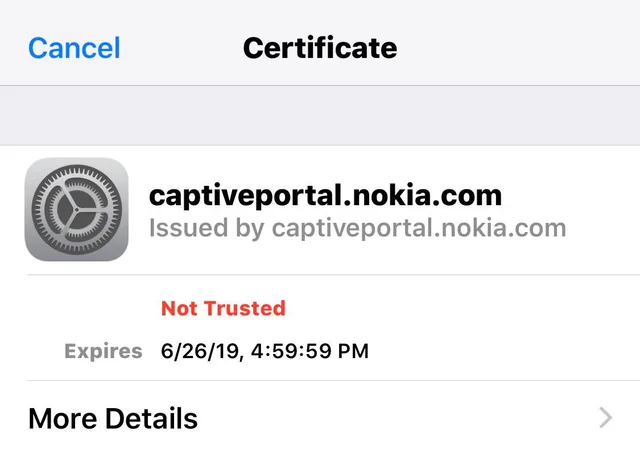A captive portal is a web page that the user of a public network is required to view and interact with before being granted access to the Internet. The most common use for a captive portal is to present users with an acceptable use policy before they are granted access to the Internet. Nokia’s Captive Portal is a cloud-based solution that helps you manage guest access to your Wi-Fi network. It provides a simple, customizable web interface for your guests to login and gives you the ability to set limits on their usage. If you’ve ever been to a public Wi-Fi hotspot, you may have noticed that you’re required to log in to the network before you can start using the Internet. This is called a captive portal, and it’s a way for businesses to make sure only authorized users are accessing their network. Nokia has created its captive portal solution that businesses can use to protect their Wi-Fi networks. The Nokia Captive Portal uses a web browser interface to allow users to log in with their credentials. Once they’re logged in, they’ll be able to access the Internet just like they would at home or any other Wi-Fi network. The Nokia Captive Portal is a great solution for businesses that want to protect their Wi-Fi networks from unauthorized users. It’s easy to set up and use, and it provides an extra layer of security for your network.
How Do I Get Rid of Captive Portal on Nokia?
A captive portal is a web page that appears when you connect to a public Wi-Fi network or an open Wi-Fi network that requires a sign-in or acceptance of terms before you can access the internet. If you are encountering a captive portal on your Nokia device and want to get rid of it, here are some steps you can follow:
- Try reloading the captive portal page: In some cases, the captive portal may not load correctly, or there may be an issue with the internet connection. Try reloading the captive portal page by tapping on the refresh icon or swiping down on the screen.
- Sign in or accept the terms: If you haven’t already done so, sign in or accept the terms and conditions on the captive portal page. This will give you access to the Internet.
- Forget the Wi-Fi network: If the captive portal keeps appearing even after you have signed in, try forgetting the Wi-Fi network and reconnecting. To do this, go to Settings > Wi-Fi, tap and hold the Wi-Fi network, and select “Forget network.” Then, reconnect to the network and sign in again.
- Use a different Wi-Fi network: If none of the above solutions work, try connecting to a different Wi-Fi network that does not have a captive portal.
- Use cellular data: If you have a cellular data plan, you can use it to access the internet instead of using Wi-Fi.
Note that in some cases, captive portals may be required for security or legal reasons, and it may not be possible to bypass them.
How Do I Turn off Captive Portal on my iPhone?
Unfortunately, it is not possible to turn off captive portals on an iPhone as they are a standard security feature used by many public Wi-Fi networks. However, there are a few things you can try to bypass the captive portal on your iPhone:
- Try reloading the captive portal page: In some cases, the captive portal may not load correctly, or there may be an issue with the internet connection. Try reloading the captive portal page by tapping on the refresh icon or swiping down on the screen.
- Sign in or accept the terms: If you haven’t already done so, sign in or accept the terms and conditions on the captive portal page. This will give you access to the Internet.
- Forget the Wi-Fi network: If the captive portal keeps appearing even after you have signed in, try forgetting the Wi-Fi network and reconnecting. To do this, go to Settings > Wi-Fi, tap the “i” icon next to the network, and select “Forget This Network.” Then, reconnect to the network and sign in again.
- Use a different Wi-Fi network: If none of the above solutions work, try connecting to a different Wi-Fi network that does not have a captive portal.
- Use cellular data: If you have a cellular data plan, you can use it to access the internet instead of using Wi-Fi.
Note that captive portals may be required for security or legal reasons, and it may not be possible to bypass them in certain situations.
How Do I Get Rid of Captive Portal Nokia iPhone?
Captive portals are a standard security feature used by many public Wi-Fi networks, and they cannot be turned off on Nokia or iPhone devices. However, here are some steps you can follow to bypass a captive portal on either device:
- Try reloading the captive portal page: In some cases, the captive portal may not load correctly, or there may be an issue with the internet connection. Try reloading the captive portal page by tapping on the refresh icon or swiping down on the screen.
- Sign in or accept the terms: If you haven’t already done so, sign in or accept the terms and conditions on the captive portal page. This will give you access to the Internet.
- Forget the Wi-Fi network: If the captive portal keeps appearing even after you have signed in, try forgetting the Wi-Fi network and reconnecting. To do this, go to Settings > Wi-Fi, tap the “i” icon next to the network, and select “Forget This Network.” Then, reconnect to the network and sign in again.
- Use a different Wi-Fi network: If none of the above solutions work, try connecting to a different Wi-Fi network that does not have a captive portal.
- Use cellular data: If you have a cellular data plan, you can use it to access the internet instead of using Wi-Fi.
Note that captive portals may be required for security or legal reasons, and it may not be possible to bypass them in certain situations.
What is Nokia Portal?
Nokia Portal is a web-based application that allows Nokia customers to manage their Nokia products and services. The portal provides a centralized location for customers to access information and support resources related to their Nokia devices, software, and services. Some of the features of the Nokia Portal may include:
- Device management: Users can manage their Nokia devices, update software, and configure settings.
- Service management: Users can manage their Nokia services, such as subscriptions, billing, and usage tracking.
- Support resources: The portal provides access to support resources, such as user guides, FAQs, and troubleshooting guides.
- Community forums: The portal may include community forums where users can interact with other Nokia customers, ask questions, and share knowledge.
The exact features and functionality of the Nokia Portal may vary depending on the specific product or service being used.
What is Captive Portal Nokia on My iPhone?
A captive portal on your iPhone is a web page that appears when you try to access a public Wi-Fi network or an open Wi-Fi network that requires a sign-in or acceptance of terms before you can access the internet. The captive portal is designed to ensure that users agree to the network’s terms of service and that unauthorized users do not gain access to the network. The captive portal on your iPhone may be related to a Nokia device or service if you are trying to access a Wi-Fi network that is managed by Nokia or uses Nokia’s technology. However, in most cases, captive portals are implemented by the Wi-Fi network provider, not the device manufacturer, so the specific device you are using, whether it’s an iPhone or a Nokia device, is not the cause of the captive portal.
Captive Portal Nokia Keeps Popping Up
If the captive portal on your Nokia device keeps popping up, it may be due to a connectivity issue, or there may be an issue with the network itself. Here are some steps you can try to resolve the issue:
- Restart your Nokia device: Try restarting your device and see if the captive portal continues to pop up. This can often fix connectivity issues.
- Forget the Wi-Fi network: Go to the Wi-Fi settings on your Nokia device, find the network that is causing the captive portal to pop up, and select “Forget network.” Then, try reconnecting to the network and see if the captive portal still appears.
- Check network settings: Make sure that the network settings on your Nokia device are correct. Check that your device has a good signal and that the Wi-Fi network you are trying to connect to is not restricted or out of range.
- Contact the network provider: If none of the above solutions work, try contacting the network provider or the Wi-Fi hotspot operator to see if there is an issue with the network. They may be able to provide further assistance.
Note that captive portals are often required for security or legal reasons, and it may not be possible to bypass them in certain situations. However, if the captive portal continues to pop up despite trying the above steps, it may be an issue with the network or the device itself.
Captive Portal Nokia Certificate Ios
When connecting to a Wi-Fi network with a captive portal on an iPhone, you may encounter a security warning stating that the network requires a certificate. This means that the network is using a secure connection and the iPhone needs to verify the network’s security certificate. To resolve this issue, you can follow these steps:
- Check the network security: Make sure that the network you are trying to connect to is a legitimate network that you trust. Verify that the network’s security certificate is valid.
- Accept the certificate: If you trust the network and want to connect, you can accept the certificate by tapping on the “Trust” button when prompted.
- Install the certificate: If the certificate is not already installed on your iPhone, you may need to install it manually. To do this, open the network login page in Safari, and you should be prompted to install the certificate. Follow the on-screen instructions to install the certificate.
- Contact the network provider: If the certificate issue persists, you may need to contact the network provider or the Wi-Fi hotspot operator to see if there is an issue with the network.
Note that captive portals are often required for security or legal reasons, and it may not be possible to bypass them in certain situations. However, if you are encountering a certificate issue, following the above steps should help you connect to the Wi-Fi network with the captive portal.
Captive Portal Login
A captive portal login is a web page that appears when you try to access a public Wi-Fi network or an open Wi-Fi network that requires a sign-in or acceptance of terms before you can access the internet. The captive portal login page is designed to ensure that users agree to the network’s terms of service and that unauthorized users do not gain access to the network. To complete a captive portal login, you will usually need to do the following:
- Connect to the Wi-Fi network: Make sure that Wi-Fi is enabled on your device and connect to the Wi-Fi network with the captive portal.
- Launch your web browser: Once connected, launch your web browser. The captive portal login page should appear automatically.
- Enter login credentials: Depending on the network, you may need to enter a username and password, or you may need to simply accept the terms and conditions of the network.
- Complete the login process: Follow the on-screen instructions to complete the login process. Once you have successfully logged in, you should have access to the internet.
Note that some captive portals may also offer an option to log in using your social media account or by entering your email address. In this case, you may need to follow additional steps to authenticate your account.