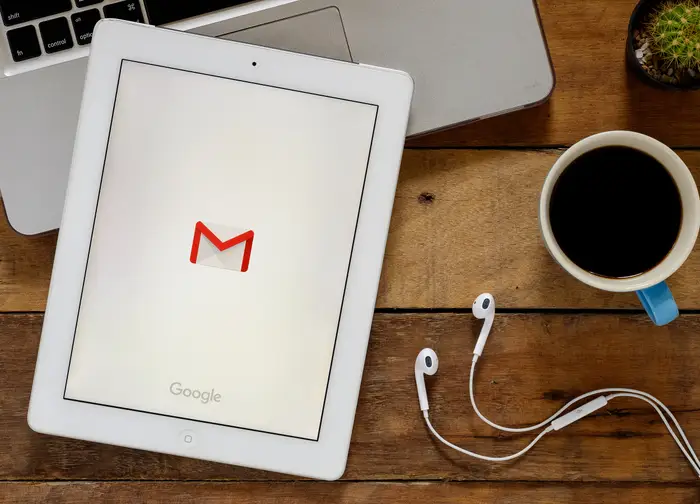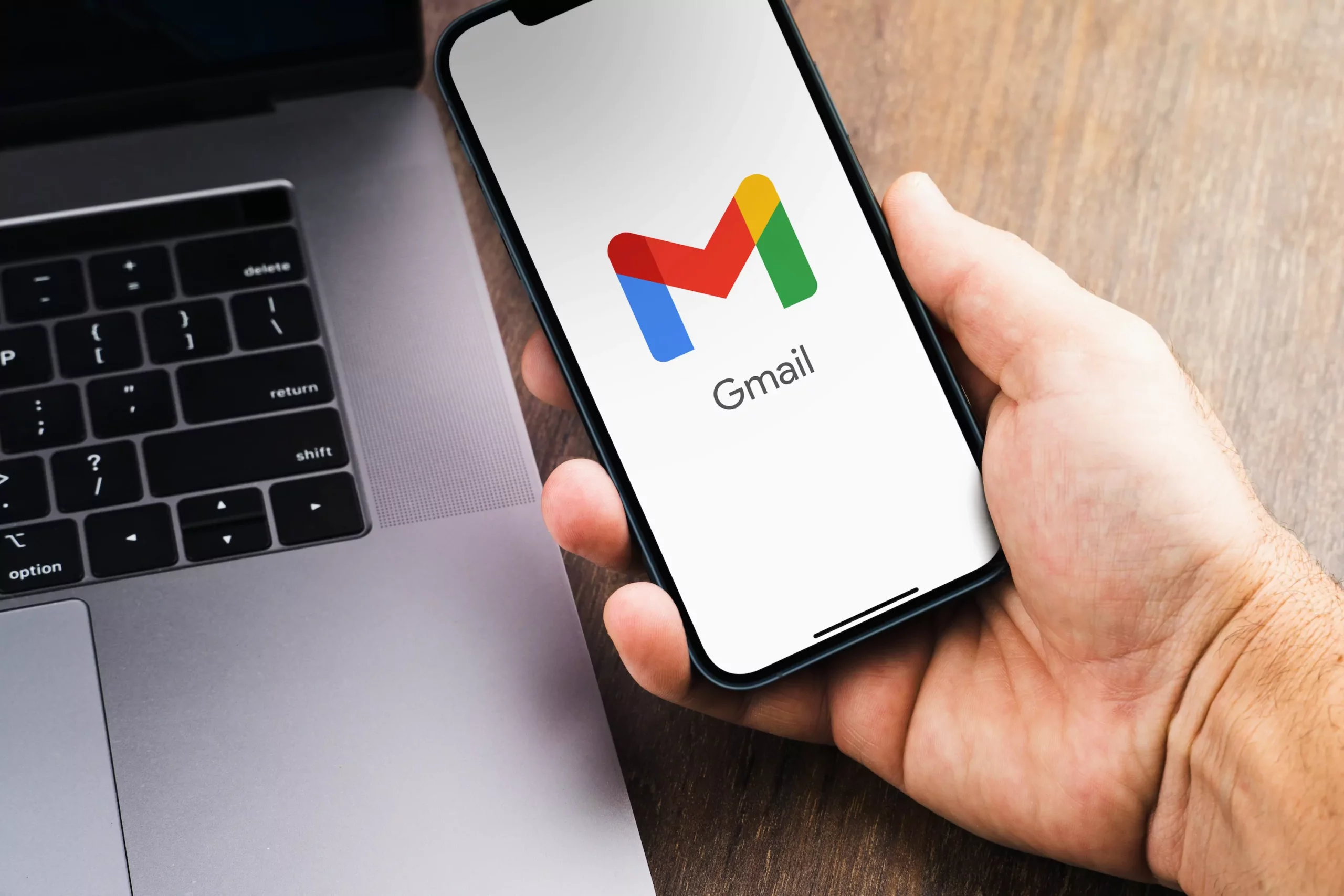Introduction
In the fast-paced digital age, staying connected is crucial, and any interruption in email updates can be a cause for concern. If you’re wondering, “Why is my Gmail not updating on my iPad?” fret not; we’ve got you covered. This comprehensive guide will delve into the common reasons behind this issue, troubleshooting steps, and insightful FAQs to ensure your Gmail stays up-to-date seamlessly.
Common Reasons for Gmail Not Updating on iPad
Internet Connectivity Issues
Navigating the digital realm requires a stable internet connection. If your iPad struggles in this department, Gmail updates might be delayed. Check your Wi-Fi or cellular connection and ensure it’s robust.
Outdated Gmail App
An obsolete Gmail app can lead to compatibility issues, causing disruptions in updates. Regularly updating the app ensures you have the latest features and bug fixes, promoting smoother synchronization.
Insufficient Storage
A cluttered iPad can impede app performance, including Gmail updates. If your device is running low on storage, it’s time for some digital decluttering to pave the way for seamless email synchronization.
Sync Settings
Sometimes, the culprit lies in the sync settings. Misconfigured synchronization parameters can result in irregular Gmail updates. Adjusting these settings appropriately can address the issue effectively.
Troubleshooting Steps
Check Internet Connection
Start with the basics—ensure your iPad is well-connected to the internet. If using Wi-Fi, verify the signal strength. For cellular data, check your network provider’s coverage in your area.
Update Gmail App
Visit the App Store to ensure you have the latest version of the Gmail app installed. App updates often include fixes for bugs and compatibility issues, addressing the problem of Gmail not updating.
Manage Storage Space
Navigate to your iPad’s settings and check the available storage. Delete unnecessary apps, photos, or files to free up space. A well-organized device facilitates smooth app functionality, including Gmail updates.
Adjust Sync Settings
Fine-tune your sync settings to align with your preferences. Head to the iPad settings, select “Mail,” then “Accounts.” Tap on your Gmail account and toggle the switch for “Mail” to ensure synchronization is active.
Why is My Gmail Not Updating on My iPad?
Delving deeper into the intricacies of the issue, the sync process between Gmail and iPad involves intricate algorithms. It ensures data consistency, but disruptions can occur. Factors like server issues, conflicting app updates, or device-specific glitches may contribute.
Understanding the complexities of these systems requires a nuanced approach. Expertise in troubleshooting and a discerning eye for these technical nuances can significantly contribute to resolving the issue efficiently.
FAQs About Gmail Not Updating on iPad
How to check internet connectivity?
Ensuring a stable internet connection is paramount. Go to your iPad settings, select “Wi-Fi” or “Cellular,” and verify your connection status. Consider restarting your router or switching to a different network if issues persist.
What to do if the Gmail app is outdated?
Navigate to the App Store, find the Gmail app, and click “Update.” This ensures you have the latest version, addressing compatibility issues that might hinder updates.
How to manage storage on iPad?
Visit iPad settings, go to “General,” then “iPad Storage.” Review and delete unnecessary files or apps. This optimizes your device’s performance, promoting smoother Gmail updates.
How to adjust sync settings?
In iPad settings, select “Mail,” then “Accounts.” Tap on your Gmail account and toggle the switch for “Mail” to activate synchronization. Ensure settings align with your preferences.
Is there a manual way to update Gmail on iPad?
Yes, you can manually check for updates in the App Store. Open the App Store, go to “Updates,” and if a Gmail update is available, click “Update.”
What if the issue persists after troubleshooting?
If problems persist, consider reaching out to Apple or Google support for further assistance. Professional help ensures a thorough investigation into underlying issues.
Conclusion
In the quest to answer, “why is my Gmail not updating on my iPad?” understanding the interplay between internet connectivity, app updates, storage management, and sync settings is pivotal. Armed with troubleshooting insights and a grasp of the technical nuances, you can ensure a seamlessly updated Gmail experience on your iPad.