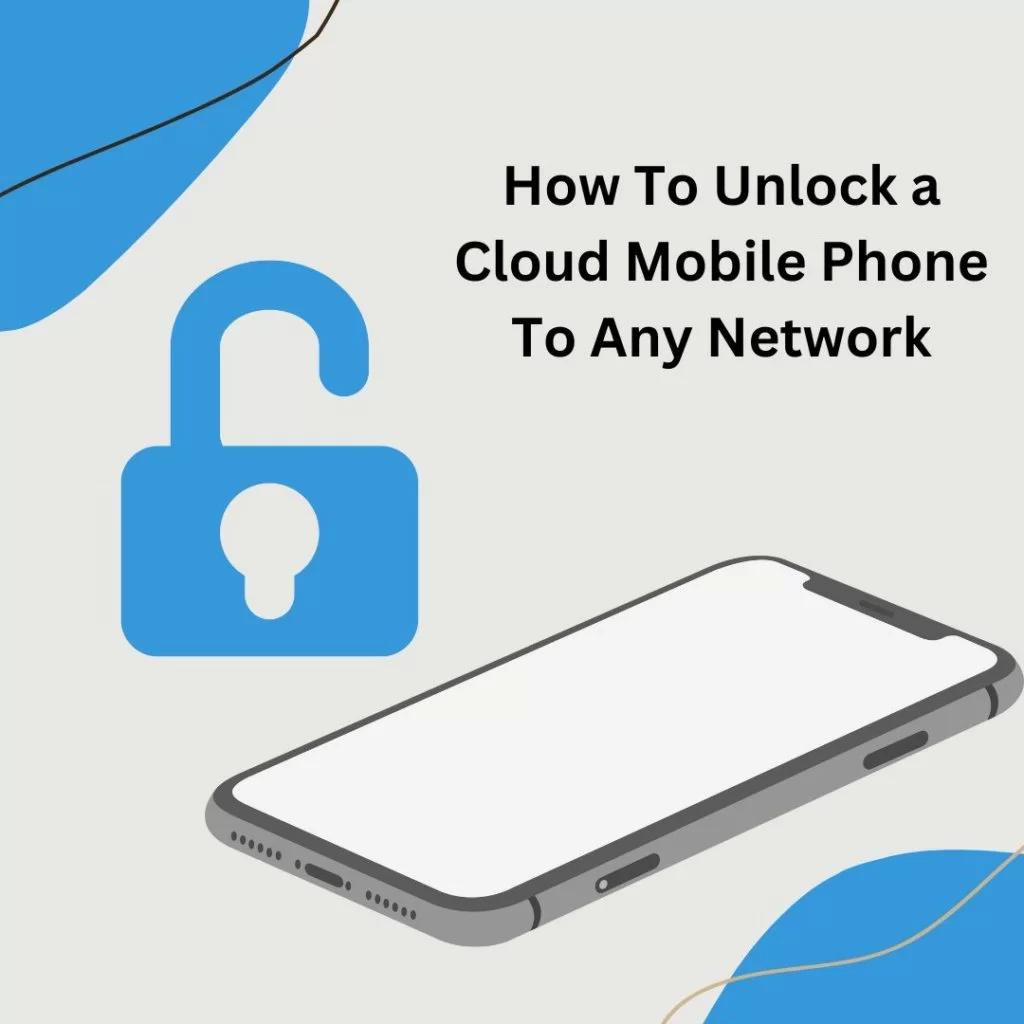The DCIM folder is a standard directory structure for digital cameras. It is used to store and organize all the photos and videos that are taken with the camera. The DCIM folder is typically located on the SD card or in the internal storage of the device.
If you’ve ever plugged your Android phone into a computer, you may have noticed a folder called DCIM. This stands for “Digital Camera Images,” and it’s where your phone stores all the photos and videos you take with its camera. You can view the contents of this folder just like any other folder on your computer.
And if you want, you can even copy or move files from the DCIM folder to another location on your hard drive. So what is the DCIM folder for? It’s simply a standard way for Android devices to store images and videos taken with their cameras.
And since most computers are able to read and write to this type of storage, it makes it easy to transfer files between your phone and PC.
What Happens If I Delete Dcim Folder?
When you delete the DCIM folder from your Android phone, you are essentially deleting the images stored in the phone’s gallery. The DCIM folder is where all of the photos and videos taken with your phone’s camera are stored. If you delete this folder, you will not be able to view any of the photos or videos in your phone’s gallery.
In order to permanently delete the DCIM folder, you would need to root your Android device. Rooting allows you to gain access to the root file system of your phone, which gives you complete control over all of the files and folders on your device. Once you have rooted your device, you can delete the DCIM folder without any problem.
However, if you do not want to root your device, there is a way to temporarily hide the DCIM folder so that it does not show up in your gallery. To do this, simply create a new file called “.nomedia” (without quotes) in the DCIM folder. This will tell Android not to scan that folder for media files and thus, it will not appear in your gallery.
Where is My Dcim Folder on Android?
If you’re looking for your DCIM folder on Android, it’s likely in the same place as your other pictures and videos. Depending on your phone, this may be in your internal storage or SD card. To find the DCIM folder, open your File Manager app and look for a folder called “DCIM.”
If you can’t find the DCIM folder, try searching for “Camera” or “Photos.” Once you’ve found the DCIM folder, you can view your photos and videos by opening them in an app like Gallery or Photos.
Where are My Photos in Dcim?
If you’ve been wondering where your photos are stored on your Android device, chances are they’re in the DCIM folder. DCIM stands for “Digital Camera Images” and is the standard name for the folder that stores digital photos on most smartphones. On an Android device, you’ll usually find this folder in the Device Storage or SD Card section of your file manager app.
If you can’t find it there, a quick search should help you locate it. Once you’ve found the DCIM folder, you’ll likely see a number of subfolders with names like “Camera” or “100ANDRO.” These folders contain the photos taken with your camera and stored on your device.
If you want to view or edit these photos, simply open the appropriate folder and select the image you’d like to view.
What is the Difference between Dcim And Pictures?
If you’re a digital camera user, you’ve probably noticed that your pictures are stored in what’s called a DCIM folder. DCIM stands for “Digital Camera Images.” Most digital cameras, both point-and-shoot and DSLR, use the DCF specification to organize images into folders.
The specification was created by JEITA, the Japanese Electronics and Information Technology Industries Association. So, what is the difference between a picture and a file stored in the DCIM folder? Well, technically speaking, there is no difference.
A picture is simply a data file that contains information about how to display an image on a screen or print it on paper. The file format can be JPEG, TIFF, PNG, or any of several others. And like any other type of data file, a picture file can be stored in different places: on your computer’s hard drive, on an external hard drive or memory card, or even in cloud storage.
The only real difference between pictures and other types of data files is the way they are used. Pictures are meant to be viewed and shared; they are not usually edited or manipulated like other types of data files (though this is possible). That’s why most image editing software programs have their own special format for storing pictures, so you can go back and make changes without damaging the original image file.
Dcim Folder Samsung
If you have a Samsung phone, you may be wondering what the DCIM folder is for. This folder is where your device stores all of the photos and videos that you take. When you connect your phone to your computer, you can access this folder and view all of the files that are stored in it.
You can also use the DCIM folder to transfer files between your computer and your phone. To do this, simply connect your devices and navigate to the DCIM folder on your computer. From here, you can drag and drop files into the folder to transfer them to your phone.
Alternatively, you can copy and paste files into the folder to move them over as well. Overall, the DCIM folder is a handy way to keep all of your photos and videos in one place on your devices. If you ever need to access these files or transfer them somewhere else, this is where you’ll find them.
How Do I Open a Dcim Folder
If you’re using a Windows computer, the DCIM folder should be visible when you open up File Explorer. If you don’t see it, click on the View tab and make sure that Hidden items is checked. If you’re using a Mac, the DCIM folder should be visible when you open up Finder.
If it’s not, go to Finder > Preferences > Sidebar and check the box next to CDs, DVDs, and iPods. Once you’ve found the DCIM folder, double-click on it to open it up. Inside, you should see all of the photos and videos that are stored on your camera or phone.
To view them, just double-click on any file and it will open in your default image viewer.
Dcim Folder Not Showing All Photos Android
If you’re an Android user, you may have noticed that the DCIM folder doesn’t always show all of your photos. This can be frustrating, especially if you’re trying to transfer files from your phone to your computer. Here’s a look at why this happens and how to fix it.
The DCIM folder is where your camera stores images. When you take a picture, it’s saved in the DCIM folder on your SD card. However, not all Android phones use SD cards.
Some phones have internal storage only, which means the DCIM folder is stored on the phone itself. So why don’t all photos show up in the DCIM folder? It has to do with how different devices handle photo storage.
For example, some phones save low-resolution versions of photos in the DCIM folder while saving high-resolution versions elsewhere. That’s why you might see some pictures in the DCIM folder but not others. To fix this problem, try using a file manager app to locate all of your photos on your device.
Once you’ve found them, you can move them to the DCIM folder or copy them over to your computer.
Recover Dcim Folder Android
If you’re an Android user, there’s a good chance you’ve accidentally deleted a photo or two at some point. Not to worry! In most cases, it’s possible to recover your lost photos using the DCIM folder.
The DCIM folder is where your phone stores all of its images and videos. When you connect your phone to your computer, this is the folder that shows up. So, if you’ve accidentally deleted a photo or video from your device, there’s a good chance it’s still stored in the DCIM folder.
To recover lost photos from the DCIM folder: 1. Connect your Android device to your computer via USB cable. 2. Open File Explorer (or My Computer) and navigate to the DCIM folder on your device.
3. Inside the DCIM folder, you should see another folder called “Camera.” This is where most images and videos are stored; however, some may be in other folders depending on how they were taken (e.g., screenshots are often saved in the “Pictures” or “Downloads” folders). 4. Select the files you want to recover and copy them to your computer.
Dcim Camera
If you’re looking for information on DCIM cameras, you’ve come to the right place. In this blog post, we’ll provide a detailed overview of what DCIM cameras are and how they can be used in your business or organization. We’ll also answer some common questions about DCIM cameras and their features.
What is a DCIM camera? DCIM stands for “digital camera image management.” A DCIM camera is a type of digital camera that helps manage images stored on the camera’s memory card.
Unlike traditional digital cameras, which simply store photos as individual files, DCIM cameras organize photos into folders and subfolders. This helps keep your photos organized and makes it easier to find specific pictures later on. Why use a DCIM camera?
There are several benefits to using a DCIM camera in your business or organization: 1. Easier photo management: As mentioned above, one of the biggest advantages of using a DCAM camera is that it makes it easy to manage your photos. With all of your photos stored in one place, it’s easy to find what you’re looking for – no more sifting through hundreds of individual files!
2. Enhanced security: Another benefit of using a DICM camera is enhanced security. Since all of your photos are stored in one central location, it’s easy to password-protect access to them. This ensures that only authorized personnel can view or download your images.
3) Greater flexibility: Finally, DICM cameras offer greater flexibility when it comes to storing and sharing images. With most traditional digital cameras, you’re limited to storing pictures on the camera’s memory card, meaning if you want to share them with others, you have to physically transfer the files (usually via USB). With a DICM camera, however, you can easily upload pictures directly from the camera to your computer or an online storage service like Dropbox or Google Drive, making it quick and easy to share with others without having to hassle with physical file transfers!
Can I Delete Dcim Folder
If you’re wondering whether you can delete the DCIM folder on your computer, the answer is yes! The DCIM folder is simply a container for all the photos and videos stored on your device. Deleting it will not harm your device or delete any of your files.
Dcim Folder Iphone
If you’ve ever wondered where all those photos and videos go when you back up your iPhone to iCloud, the answer is the DCIM folder. The DCIM (Digital Camera Images) folder is where your iPhone stores all of its camera-related data, including photos, videos, and more. When you connect your iPhone to your computer and open up iTunes, you’ll see this folder listed under “Devices” in the left sidebar.
So what’s actually inside the DCIM folder? If you open it up, you’ll see a bunch of subfolders with names like 100APPLE or 101MISC. These folders contain all of the photos and videos that have been stored on your iPhone.
So if you’ve ever taken a photo or video with your iPhone and then deleted it from your device, chances are it’s still sitting in one of these folders (unless you’ve specifically told iCloud to delete it as well). The DCIM folder is also where any third-party apps that use the camera will store their data. So if you’ve ever used an app like Instagram or Snapchat, those images will be stored here as well.
While most people will never need to access the contents of their DCIM folder, it can be helpful to know where it is and what it contains. And if you’re ever worried about running out of space on your iPhone, taking a look at this folder can give you a good idea of which apps are taking up the most space.
Conclusion
The DCIM folder on Android is a folder where the camera stores pictures and videos. When you connect your Android phone to your computer, this is the folder that shows up.